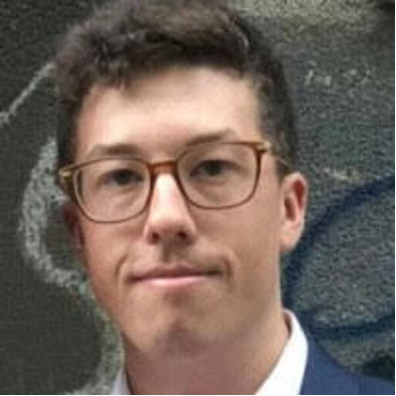Guest Flags and Bans: Best Practice Guide
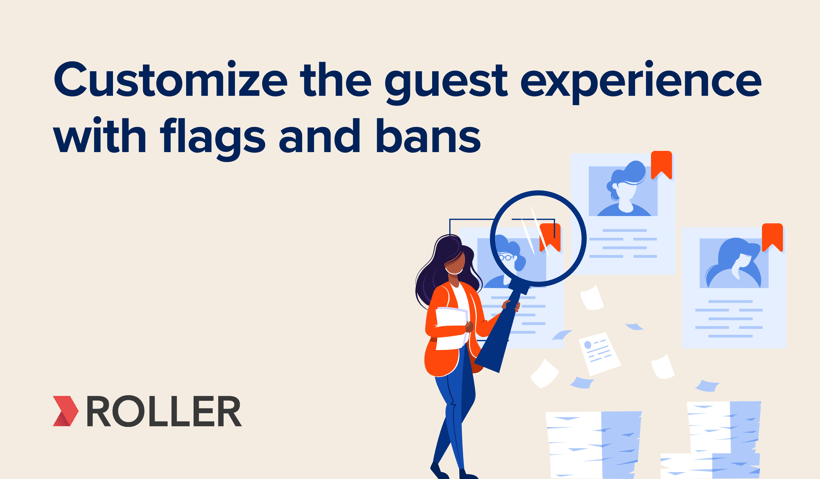
Personalized service is the best way to improve your guest experience and convert one-time guests to loyal customers. But it can be hard to provide customized service at scale in the leisure and attractions industry, where there’s a high volume of guests and many new or casual staff members.
ROLLER’s guest flags and bans feature automates the sharing of guest information so you can personalize your service to your guest. You can add flags to a guest record to provide a VIP experience to high-spending guests, accommodate guests with medical considerations, ban difficult guests from your venue, and more.
You and your team can see these flags in POS or Venue Manager when interacting with guests, allowing you a simple, automated way to take your guest experience to the next level, regardless of which team member is serving the guest.
This guide provides some easy guidelines that you can follow to get the most out of this feature. Use these guidelines to upskill staff on how to use each flag, or even include a copy in your onboarding package for new team members.
Five different flags can be assigned to guest records: competency, ban, alert, VIP, and medical. Let's explore each one in more detail.
Competency
How to use the competency flag
- Note different guest skill levels to maximize safety and ensure guests get the most out of their time at your venue
- Perfect for venues with attractions, courses, or activities based on skill level
Industry best practice examples
- Climbing venues: Use the competency flag to note which guests have their belay certificate, ensuring that all belayers are certified before they enter the gym.
- Wake parks: Accommodate the different skill levels of your guests by differentiating your recreational from your advanced or even professional wakeboarders.
The flags feature is an imperative part of our everyday operations. We use the competency flag to ensure that guests have completed the necessary safety induction or belay competency test. This helps maximize guest, staff, and spectator safety, and saves time at reception.

Ban
How to use the ban flag
- Automatically alert staff when difficult, abusive, or fraudulent guests purchase tickets, ensuring that you keep your guests and staff safe and avoid lost revenue
- Once a guest is flagged, you’ll receive a notification when a banned guest books online or in venue. You can also configure your POS settings to require a manager code to redeem banned guest tickets to prevent staff from accidentally allowing guests into your venue.
Industry best practice examples
- Venues with young children as participants (e.g., playcenters, trampoline parks): Enforce a zero-tolerance policy for bad behavior by banning parents or adults who have treated staff or guests disrespectfully, smoked in the venue, or breached any other venue policies. If you only want to ban a guest temporarily, you can remove the flag at any time.
- Venues where guests participate in group activities (e.g., paintball, go-karting, laser tag): Ban unruly or aggressive guests to ensure the enjoyment of your guests isn’t negatively impacted by others
- Venues with incidents of guest fraud: Protect your revenue by ensuring that guests who have asked for fraudulent refunds or scammed free entry can’t return
Alert
How to use the alert flag
- Alerts are multi-purpose, giving you the flexibility to use them however you’d like. ROLLER customers most commonly use the alert flag to:
- Monitor bad guest behavior: If you want to provide guests with a number of warnings or strikes before they’re banned, you can use alerts as a precursor to a ban
- Remind staff to take action when a guest next visits a venue: Ensure you don’t forget to settle an outstanding bill or tab or return an item that’s been left behind
Industry best practice examples
- Venues with young children as participants (e.g., playcenters, trampoline parks): Enforce a zero-tolerance policy for bad behavior by banning parents or adults who have treated staff or guests disrespectfully, smoked in the venue, or breached any other venue policies. If you only want to ban a guest temporarily, you can remove the flag at any time.
- Venues where guests participate in group activities (e.g., paintball, go-karting, laser tag): Ban unruly or aggressive guests to ensure the enjoyment of your guests isn’t negatively impacted by others
- Venues with incidents of guest fraud: Protect your revenue by ensuring that guests who have asked for fraudulent refunds or scammed free entry can’t return
VIP
How to use the VIP flag
- Provide frequent or high-spending guests with extra support or service to ensure they feel valued and remain loyal advocates
- Add special instructions for VIP guests so that staff members are aware of additional benefits that they’re eligible for
Industry best practice examples
- Trampoline parks: Encourage high-spending guests to return or upgrade to a membership by surprising them with a freebie on their next visit (e.g., bonus jump socks, a free drink or snack)
- Venues that rely on donations (e.g., museums, zoos): Flag donors as VIPs to ensure they receive additional service, such as a 1:1 tour guide or exclusive access to areas of the venue
Medical
How to use the medical flag
- Adjust levels of care for guests with medical considerations to ensure they can enter the venue easily and have a safe, enjoyable visit
- Note any special instructions required for these guests to ensure your service is personalized to accommodate their specific needs
Industry best practice examples
- All venues: Use this flag to make your venue as accessible as possible for guests with disabilities. For example, if a guest in a wheelchair requires elevator access to gain entry to areas in your venue, ensure that is noted down so that staff can escort them to the elevator entrance
- Venues using waivers: Streamline the check-in process for guests with disabilities by noting whether a carer or parent needs to complete the waiver on their behalf
- Venues that offer kids parties (e.g., family entertainment centers, playcenters, trampoline parks): Note which guests have allergies or dietary restrictions to ensure they receive the correct food and beverage options
Find out more
Don’t forget to share this guide with your staff to start personalizing your guest experience at scale!
For more information on flags and bans, visit ROLLER’s Help Center. This feature is available to ROLLER customers on the Pro, Premium, and Enterprise plans.
Not a ROLLER customer? To take your guest experience to the next level, get a demo today.
Related articles
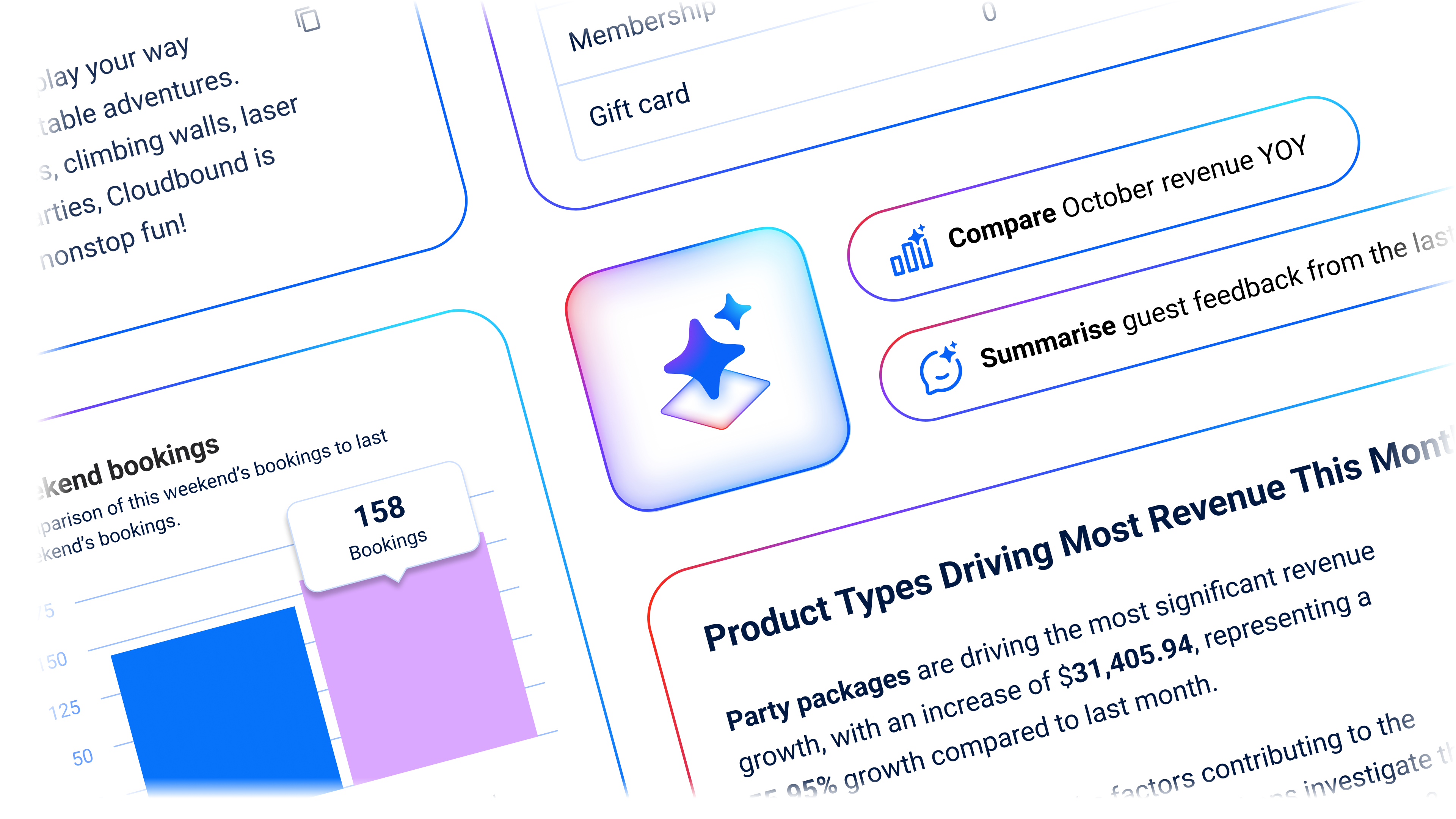
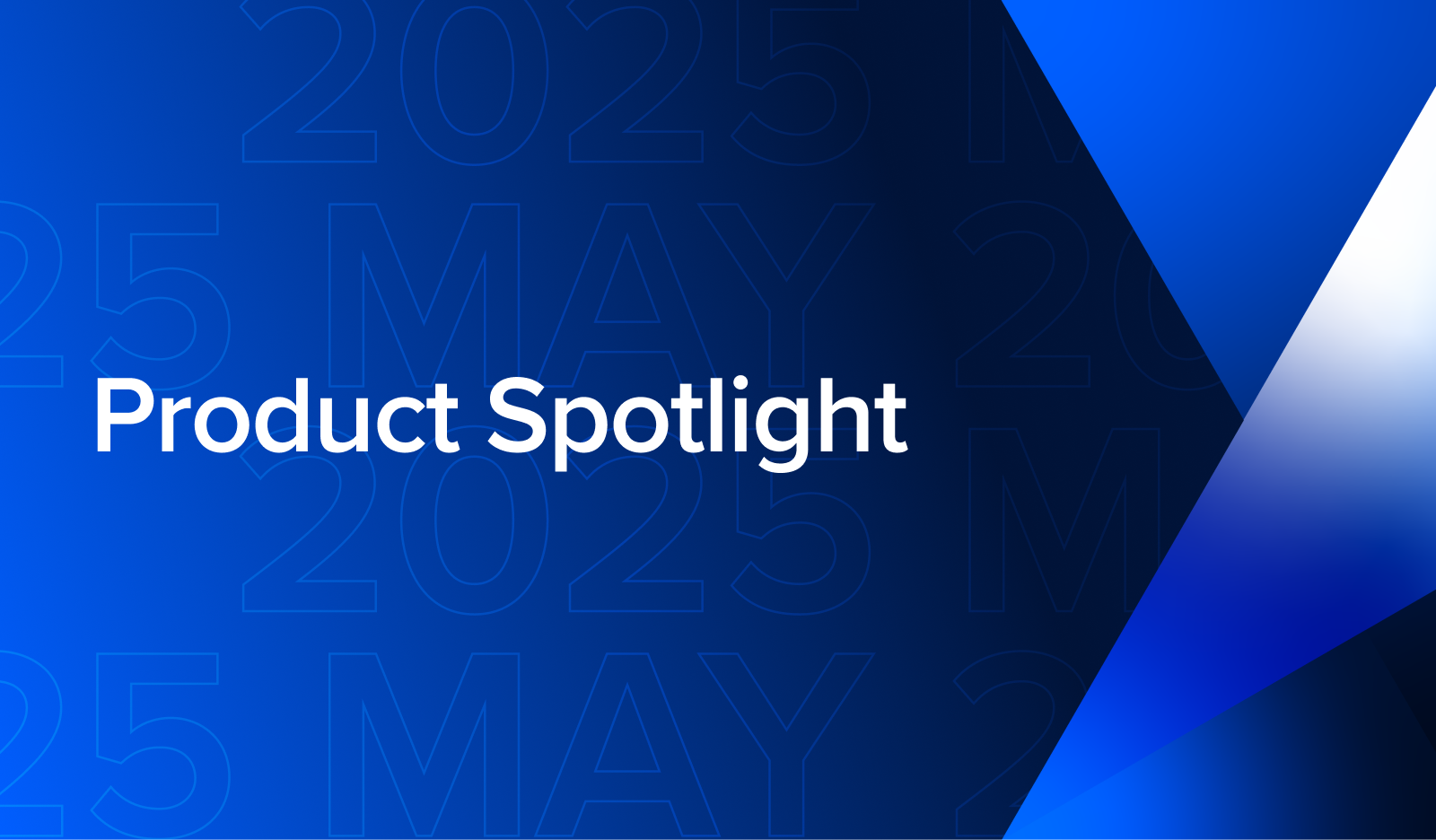
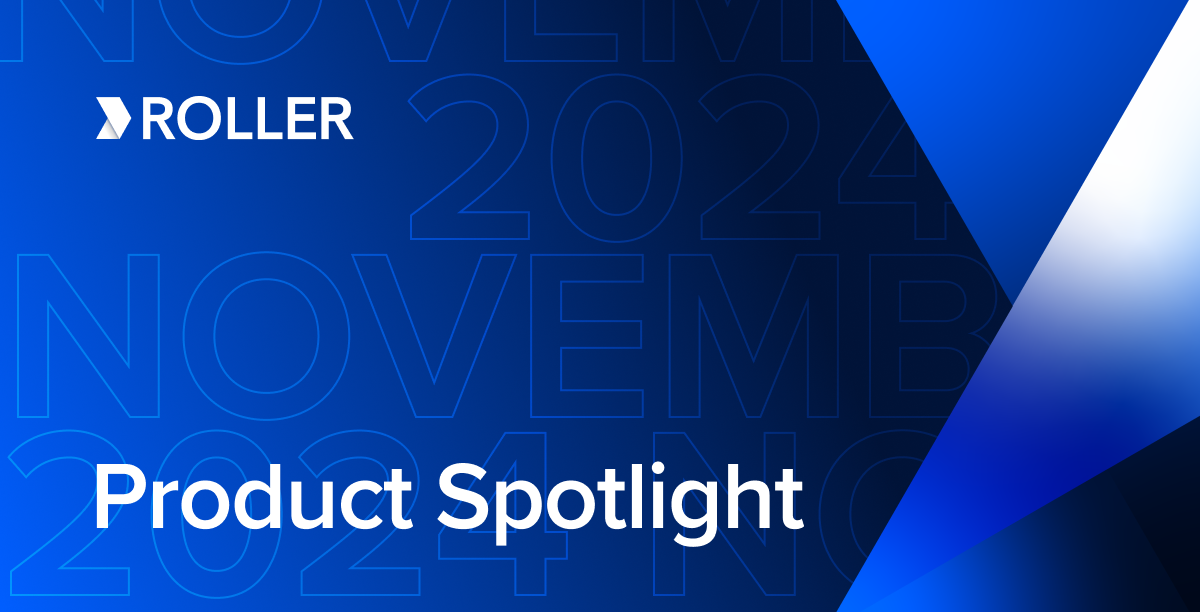
November 2024 Product Updates: A Deep Dive into the Online Checkout
Enhance your guest experience
Get free education, tips and inspiration to help you run a successful venue.